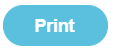Issue: I don’t want to use MISapp any more so how do I uninstall it?
Solution: You can uninstall MISapp in the following way.
Note: This is an IT task and should be undertaken by your IT department on the school server once your school has taken the decision not to use MISapp.
Uninstalling MISapp
Firstly, you must open the Programs and Features control panel. To do this you should follow these steps:
-
In Windows, click the Start button to open your Start Menu.
-
When the Start Menu opens click the Control Panel menu option.
-
When the Control Panel window opens click Uninstall a program under the Programs category.
In Windows, click the Control Panel app in the Windows Start Screen, then scroll to the bottom and click More Settings.
If you are using the Classic View of the Control Panel, then you would double-click the Programs and Features icon instead.
Removing Hidden Folders
MISapp may create a hidden folder called Pebble within C:\ProgramData. If you're unable to see this, you will need to launch the Folder Options > View Tab > Hidden files and folders - select Show hidden files, folders, and drives, followed by OK.
You can then delete this folder, to ensure any previous MISapp data is removed from the machine.
MISapp will now be completely removed.
Updating your students manually
For future name uploads, this will now be a manual process on the school's part. Fund Manager allows you to upload a names file (.CSV) directly into the system. Here’s how you do this.
Note: It is your responsibility to handle personal data in accordance with GDPR law.