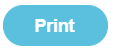How can I see who has or hasn’t paid?
Issue: I want to be able to check an account and see who has or who hasn't’ paid.
Solution: In order to run the Who’s Not Paid reports a Unit Cost must be assigned to an account. It will also be helpful to add the Student/Staff into a Named Group to make searching easier.
To add Students and Staff to a group, please see the section Group Actions under Manage Names in the Administration chapter within the Fund Manager User Guide.
For More information on Unit Cost please see the section To edit account details under Manage Accounts in the Administration chapter within the Fund Manager User Guide.
To see who hasn’t paid
- Go to Reports > Who’s Not Paid
- Select the Account you need to view (this will only show those accounts with Unit Costs)
- Select any Dates you wish to limit the search to
- Select either the Year, Class or Group you wish to view
- Click Search
This then produces a list of names with their payments and Outstanding Balances
Tip: Should you also want to include in the Report all the ones who have paid in Full, then tick the box for Show Paid Balances before clicking Search.