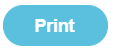Using sQuid with Fund Manager
sQuid is an e-Payment system which allows Parents/Carers to pay for items using an online portal. This is linked directly to Fund Manager and provides one simple account that links to their child’s school and which allows them to stay up-to-date via computer or on their mobile phone, make payments online, view their transactions and balances, receive and return permission slips and other documents.
It’s simple, convenient, and it’s completely free for all parents.
Setting up, posting and amending offers is all done within sQuid now and so provided everything is set up and working in sQuid and you map the sQuid Offers to Fund Manager Accounts in Fund Manager, importing sQuid transactions is an automatic process.
Here are the steps you need to take in Fund Manager:
- Map sQuid offers to Fund Manager Accounts.
- Map Contacts
- View Pending Import.
- How to deal with Transfers
- How to Record Bank Charges
- Help Us To Help You - Table
The options for sQuid can be found in the sQuid menu
1. Map sQuid Offers to Fund Manager Accounts
You must map the sQuid offers to Fund Manager accounts so that imported transactions are added to the correct user accounts and names in Fund Manager. The money will be added to the sQuid Settlement Account.
sQuid offers are listed in the Name column.
- Select a Fund Manager Account for each sQuid offer.
- Click Map Payment Items.
2. Map Contacts
In most cases, names will map automatically in Fund Manager from your MIS or MISapp. Sometimes Names are not automatically Mapped and this can mean some transactions aren’t imported. Use sQuid > Map Contacts to ensure that all the contacts have mapped and to map any that haven’t mapped automatically.
- Open sQuid > Map Contacts.
- Select the Fund Manager name to match from the Choose Name drop-down.
- If there is no matching Name to select in the Choose Name drop-down, you will need to import the names.To import names:
- Select the check box to the left of the Imported Name,
- Click Import Names.
The list of contacts in sQuid is displayed. The Imported Name is the name of the contact in sQuid.
Note: If you import names and then have duplicate names, you will need to merge the names. For more information on this, see the section Consolidating pupil names under Manage Names in the Administration chapter of the Fund Manager User Guide.
3. View Pending Import
Import of sQuid transactions into Fund Manager is automatic, provided you have mapped sQuid offers to accounts in Fund Manager.
Until you have mapped sQuid offers to Fund Manager accounts, the list of transactions to import will be greyed out as in this example:
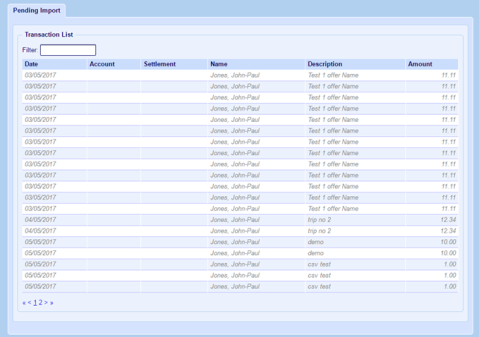
When you have mapped sQuid offers to Fund Manager accounts, the list is no longer greyed out:
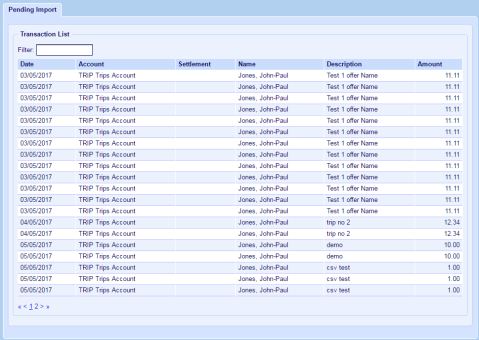
4. How do I transfer my sQuid payments to Reconcile?
Within Fund Manager, you are required to have a sQuid Settlement Account that all of the money is imported into (via the sQuid > Import sQuid Sales).
Once you have imported your transactions, you will be able to transfer the total Transaction amount from the Settlement Account to your chosen Bank Account by doing the following:
- Open Bank & Cash > Transfer Between Bank Accounts.
- Transfer from Settlement Account.
- Transfer to desired bank account to reconcile.
- Enter Amount.
- Enter Date.
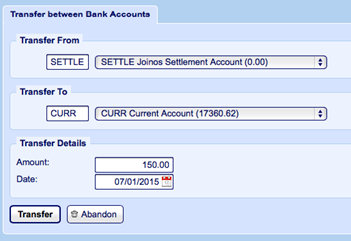
5. How to Record Charges
After the transfer(s) are complete and because charges have already been included in the amount imported from sQuid, you must now record a payment for these in Fund Manager. To do this, you must have a user account set up called (sQuid Bank Charges). To do this please refer to the section Manage Accounts in the Administration chapter of the Fund Manager User Guide. Please ensure you have a name that reflects this. For more information, refer to the section Manage Names in the Administration chapter of the Fund Manager User Guide - Very important.
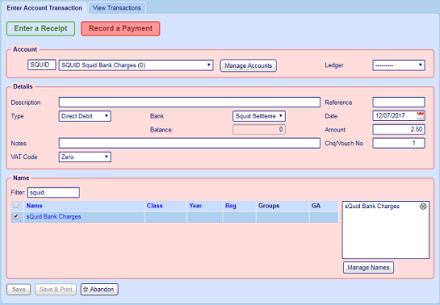
You must record a Payment (Direct Debit) into the sQuid Bank Charges user account, from the sQuid Settlement Bank account for the amount needed. This will reduce the Settlement Bank account to now include your charges.
6. Help Us To Help You - Table
If you have any queries when using sQuid and Fund Manager together, please do not hesitate to contact us. Please see our “Help Us To Help You Table” below to ensure you are getting through to the right people for the right queries.
| Pebble | sQuid |
|---|---|
| Any issues with regard to | Any issues with regard to |
|
|