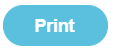How do I close down my period end?
Note: Full guidance on year end close-down is given in the Period End Closedown Your Financial Year End User Guide.
Warning! Ensure that your pupil data is up-to-date before carrying out year end processing, especially if you import online payment transactions. If you use a third party integration software, such as ParentPay or sQuid, ensure that you map all relevant unmapped transactions. Once you do your year end, you will be unable to import retrospective transactions from the previous year.
Solution: Reconcile all your bank statements up to your period end close-down date to proceed
Within Fund Manager go to Bank & Cash > Reconcile a Bank Statement
- Check to see if you have reconciled your bank statements up to and including your period end date
- Reconcile any statements not already done – action this for all bank accounts including zero transactions
- Check your account balances, go to Reports>Search Account Balances
- Make any adjustments to your closing balances - Increase/decrease any balances by transferring in or out of these accounts. Zero any bank balances that do not need to be in your period end by transferring money out of these accounts
Method:
Go to Administration > Period End Closedown
- Print out your Cancelled Transactions > Reports > List of Cancellations
- Click Administration > Period End Closedown
- Choose your period end dates to lock down
- Click Preview to check your accounts summary
- Click Proceed to Period End when you are happy to produce a hard copy of your accounts summary to be signed
- We strongly suggest you do not proceed to Confirm Period End until you have the accounts verified
- When you have verified with your auditors your accounts you can Confirm and Proceed to your Close-down
- Your balances will be brought forward to your new period
You can print out your Period End Reports from Administration > Period End Closedown > Archive section at any time by clicking on the blue named links