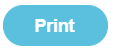Manage Names
You can import pupil Names from your school administration database.
Note: Pebble Support generally does this for you as part of your initial setup.
Each Pupil has their own entry within Fund Manager so you can register individual transactions against them. More options are available such as Staff, Contact details and Groups. Other names, including organisations etc., can be added as required using the Manage Names/Organisation option.
You will need to refresh your pupil and staff information e.g. at the start of a new year or term or when pupils move from class to class or year to year. If you use MISapp or have an integration, pupils will automatically move from class to class, year to year once you refresh the data. New names for pupils or staff will appear ready for you to import into Fund Manager - don’t forget to archive old pupils and staff when they leave school via Administration > Manage Names > Batch Actions. If you are not using MISapp or a third party integration, you will need to update names manually, with an imported CSV file.
Note: It is your responsibility to handle personal data in accordance with GDPR law.
In Administration > Manage Names, use the Filter box at the top of the Manage Names screen to find quickly the Name/Group/Year/Class etc. you are looking for.
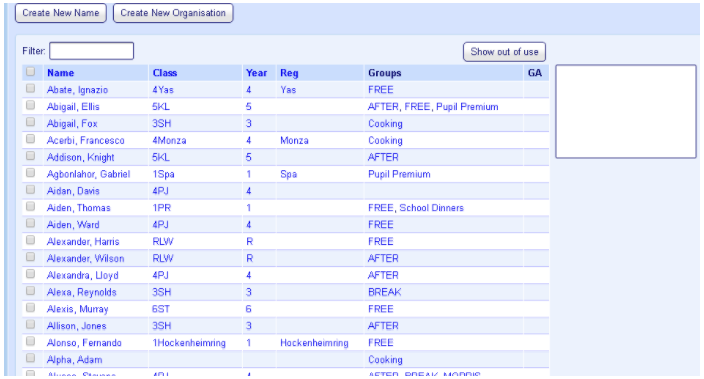
Batch Actions
The options in these sections can be applied to more than one name at a time.
Once a name is no longer required you can mark it Out of Use. Select the box next to the name and then select Out of Use.
You can return a name to ‘in use’ by clicking Show out of use. You will now see ‘out of use’ names; they will appear in grey. Select the name(s) and then select In Use in Batch Actions. Refresh the page by clicking Administration > Manage Names for the Name(s) to be returned to ‘In Use’.
Group Actions
Pupils are already usually imported by Class, Year or Registration group or create your own pupil group (User Defined) for your Fund Manager names, e.g. trips, off site, overseas, sixth form, etc. You can also set up groups for different groups of pupils e.g. universal infant free school meals, pupil premium, etc. Together with the filter options throughout Fund Manager, groups assist you in selecting names quickly when you want to assign transactions to the names in the group or include the names in the group within reports, such as the Who’s Not Paid report.
Note: Names can be assigned to more than one group, so you can design the groups to make your workday easier.
Once you have created the groups you want to use, you assign names to the groups. This includes the names in the group and you can then apply various actions to the groups.
- Open Administration > Manage Names.
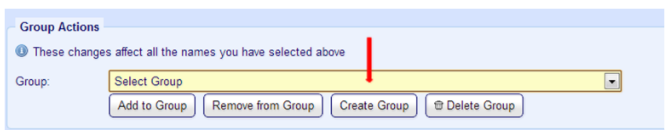
Create New Names/Organisations
We would always suggest that you Import your pupil names from your administration database; this should avoid duplication.
- In Use means that the record is on roll and actively in use.
- Gift Aid means that the parent or other adult is a tax payer.
Selecting this flag will mark the pupil for gift aid donation on the Names list and help you search on Gift Aid donors. However, in order to claim gift aid and complete the tax refund form for Registered Charities, you must fill in the gift aid donor details on the pupil details. Once you have created the pupil record, update the pupil details and select the Gift Aid tab for the pupil. There, enter the gift aid donor details (Title, First name, Last name, Address line and Postcode).
Note: You can copy in the gift aid donor information from the parent / guardian contact details you have on record. You may need to amend the copied details if they are incomplete.
Tip: If you update Gift Aid Donor details for a transaction that falls in a closed period it is automatically included in the next submission.
Note: Don’t forget to archive old pupils and staff when they leave school via Administration > Manage Names > Batch Actions.
New organisations can be created and only need creating once, using Create New Organisation. Input the organisation’s name, you do not have to enter any other details unless you want to. Once you have filled in all the information you require click Save.
Consolidating pupil names
If you have duplicate pupil names you can consolidate these into one and merge the associated contact details, transactions and taken items.
- On the Manage Names screen, click the pupil Name you want to use as the Primary Record. This opens the pupil Details screen.
- On the Details screen, select the Consolidate Pupil tab.
- Select the pupil in the list of names as the Secondary Record which you want to merge in with the Primary Record.
- Click Preview Consolidation.
- Check the details of the consolidation.
- If you are sure you are merging the correct records, click Confirm.
- Because you can’t retrieve the two separate records once you complete this process, you must click Consolidate Names at the prompt to confirm that this is really what you want to do.
These include Receipts, Payments, Transfers, Taken Items, Phone Numbers, Addresses, Email Addresses, Joinos Codes and sQuid Cards depending on what information is associated to each contact.
After clicking Consolidate Names, receipts, payments, transfers and taken items transferred from the Secondary Records will now be reported as belonging to the consolidated Primary Record and the Secondary Record will be marked Out of Use.