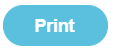Importing ParentPay transactions manually
Issue: I want to import my online payments from ParentPay using the Import Transactions tab.
Solution: Create an import file in ParentPay and upload to Fund Manger.
Within ParentPay, go to Reports>Payments.
- Choose service or all.
- Select dates.
- Click advanced options.
- Select Payment status: Processed.
- Select Payment method: ParentPay online or Paypoint.
- Open in Excel.
Note: In order not to import duplicate transactions always select at least the day before the current date as the To date. Choosing Processed will ensure only payments that have settled to a bank account will be included in the report.
Method:
Note: Cash and cheque transactions can be created on a separate report and brought into Fund Manager if you wish; if you have filtered in ParentPay for online only transactions they should not appear- you will need to create a separate file for these and either join the reports together or Import them one at a time. Please ensure you then change Means to Type on the csv and re-save in order to upload successfully, cash and cheque transactions.
Note: Delete the top blank line so your file will import and filter out any unwanted transactions before you save your Report.
- Save the file to your chosen folder making sure to choose the file type CSV.
Note: It is your responsibility to handle personal data in accordance with GDPR law.
Within Fund Manager go to Transactions> Import Transactions.
- Browse and choose file.
- Upload file.
- Filter in the middle box for Type of transaction and which Description you wish to import first>Filter
- By using the Filter button your Pupil Names should appear against the Transactions
- Check that the Account Code is correct and you are using the Settlement Account on the right.
- Once you are satisfied that everything matches you can click import on the first page and repeat as necessary.
Note: If the name or account does not appear then you may need to create a new name or account via Manage Names or Manage Accounts in Fund Manager and return to this screen to complete the import process, Fund Manager will remember what you haven’t imported when you return to this page
Note: You will not be allowed to import any transactions that you have not matched or if you have not chosen a Settlement Account to place these in, nor will Fund Manager let you import transactions already imported or out of the Period Date range
Once you have imported your transactions you will be able to transfer the total Transaction amount from your Statement from the Settlement Account to your chosen Bank Account by doing the following:
- Go to Bank & Cash.
- Transfer between Bank Accounts.
- Transfer from Settlement Account.
- Transfer to chosen Bank Account.
- Enter Amount.
- Enter Date.
- Click Transfer.
You can then ‘Record a Payment’ for the debited fees (invoices on ParentPay) on your bank account statement to balance.