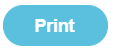How do I consolidate student names in Fund Manager?
Issue: I don’t know how to consolidate student names within Fund Manager.
Solution: Use the Manage Names option on the Administration menu within Fund Manager.
If you have duplicate pupil names you can consolidate these into one and merge the associated contact details, transactions and taken items.
- On the Manage Names screen, click the pupil Name you want to use as the Primary Record. This opens the pupil Details screen.
- On the Details screen, select the Consolidate Pupil tab.
- Select the pupil in the list of names as the Secondary Record which you want to merge in with the Primary Record.
- Click Preview Consolidation.
- Check the details of the consolidation.
- If you are sure you are merging the correct records, click Confirm.
- Because you can’t retrieve the two separate records once you complete this process, you must click Consolidate Names at the prompt to confirm that this is really what you want to do.
These include Receipts, Payments, Transfers, Taken Items, Phone Numbers, Addresses, Email Addresses, Joinos Codes and sQuid Cards depending on what information is associated to each contact.
After clicking Consolidate Names, receipts, payments, transfers and taken items transferred from the Secondary Records will now be reported as belonging to the consolidated Primary Record and the Secondary Record will be marked Out of Use.