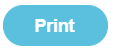Pebble has been asked to give advice on how to do this. Please contact your Finance Officer at City of Edinburgh if you need any further clarification.
Question: How do I process an Oracle transaction on my Bank Statement so I can reconcile my Bank Account?
Solution: There are several solutions to this question. Please choose the one best suited to your school.
Solution 1
Wait until the Oracle debit is taken from your bank account before you Record a Payment for each individual item so you can accurately reflect each debit against each account code, using Oracle or similar as the Name.
Solution 2
Wait until the Oracle debit is taken from your bank account before you Record a total Payment and then split this across the different Accounts as necessary.
Method:
- Create a new Account to Record the Payment to, if necessary.
- Create a new Account in Administration > Manage Accounts > Create New Account.
- Name the Account e.g. City of Edinburgh Oracle.
- Save the new Account.
- Create a new Organisation Name, if necessary.
- Create a new Organisation Name in Administration > Manage Names > Create New Organisation.
- Name the Organisation e.g. Oracle Payments.
- Save the new Organisation.
- Record the Payment.
- Record the whole Oracle Payment from your Bank Statement against the new Account and Name.
- Click Save.
- Split the Payment.
- Using the yellow bar Split this Payment feature at the top of the saved transaction, split the payment across the different Account Codes that the payment is made up of.
- With the last split payment clicked, confirm all the actions you have done by clicking Finished.
Use Direct Debit as the Type and the Date should be the date from the Bank Statement.
Tip: You can use plus and minus figures to do this as appropriate.
Note: Split Payment must be clicked at least once before you click Finished.
Solution 3
Before you submit Oracle, gather together the details of the Oracle transaction so you can Record a Payment and then split this across the different Accounts as necessary.
Method:
- Create a new Account to Record the Payment to if necessary.
- Create a new Account in Administration > Manage Accounts > Create New Account.
- Name the Account e.g. City of Edinburgh Oracle.
- Save the new Account.
- Create a new Organisation Name, if necessary.
- Create a new Organisation Name in Administration > Manage Names > Create New Organisation.
- Name the Organisation e.g. Oracle Payments.
- Save the new Organisation.
- Record the Payment.
- Record the whole Oracle Payment from your Bank Statement against the new Account and Name.
- Click Save.
- Split the Payment.
- Using the yellow bar Split this Payment feature at the top of the saved transaction, split the payment across the different Account Codes that the payment is made up of.
- With the last split payment clicked, confirm all the actions you have done by clicking Finished.
Use Direct Debit as the Type and the Date should be the date from the Bank Statement.
Tip: You can use plus and minus figures to do this as appropriate.
Note: Split Payment must be clicked at least once before you click Finished.
If when the Oracle Debit is processed and then debited it is more or less than expected you can adjust each account by transferring the difference from the account (positive or in reverse for a negative) using Transactions > Transfer between accounts.