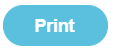How do I change to a new bank?
Issue: We have decided to change banks.
Solution: Set-up a new bank account and move the balance from the old bank account to the new one.
Method 1 - Transfer
Step 1 - Setup the new bank account.
- Administration > Manage Bank Accounts > Create Bank Account
- Enter a new unique Account code (up to 6 characters) and new Account name
- Click Save to save details
Note: The bank account code must be something not already used.
Step 2 - Transfer money from the old bank account to the new.
- Bank and Cash > Transfer Between Bank Accounts
- Select the 'old' bank account to transfer the money from and the 'new' account to transfer the money to
- Enter the amount
- Select the date of the Transfer
- Click Transfer
- In due course when your bank statement arrives you should reconcile both halves of this by using options Bank and Cash/Reconcile Bank Statement.
Method 2 - Cheque Payment
Write a cheque - this is used if the accounts are at different banks or if a cheque is actually written to clear the 'old' bank account balance and then deposited in the 'new' bank account.
Step 1 - Set-up the new bank account.
- Administration > Manage Bank Accounts > Create Bank Account
- Enter a new unique Account code (up to 6 characters) and new Account name
- Click Save to save details
Note: The bank account code must be something not already used
Step 2 - Record a payment and receipt from the Fund Manager main menu, using the options:
- Transactions
- Record a Payment
- Select a User Account* - anyone will do but we suggest a bank interest or general account is the most appropriate
- Enter the description as cheque drawn to clear balance
- Select the type as cheque and the 'old' bank account as being the one from which this cheque has been drawn
- Enter the amount of the cheque and an appropriate date
- Enter an appropriate cheque number
- Select the name of the 'new' bank account from your names list (if it isn't there, add it by scrolling to and above the first name in the names list and "Add New Name").
- Save and print the transaction by left clicking "Save & Print”
From the Fund Manager main menu, use the options:
- Transactions
- Enter a Receipt
- Select the same User Account as you used in step 2* above
- Select the name of the 'new bank account' from your names list (if it isn't there add it by selecting “Manage Names” from the right hand side)
- Enter the reason as cheque received to clear balance
- Enter the amount and select the Cheque option and accept the receipt number
- Enter an appropriate date and save the transaction by left clicking "Save"
Step 3 - Bank the cheque. From the Bank & Cash menu, use the options:
- Pay In Receipts to Bank
- Select the item by double clicking it
- Enter appropriate paying in slip number and date
- Select the 'new' bank account as the receiving bank
- Select “Pay Receipts To Bank” to save
When you receive the bank statements, reconcile the transactions from the Bank & Cash menu by using the options:
- Reconcile Bank Statement
The User Account you used in steps 1 and 2 above will have the same balance as before this exercise. The 'old' bank account should have a zero balance and the 'new' bank account should have a balance including the value of the cheque.